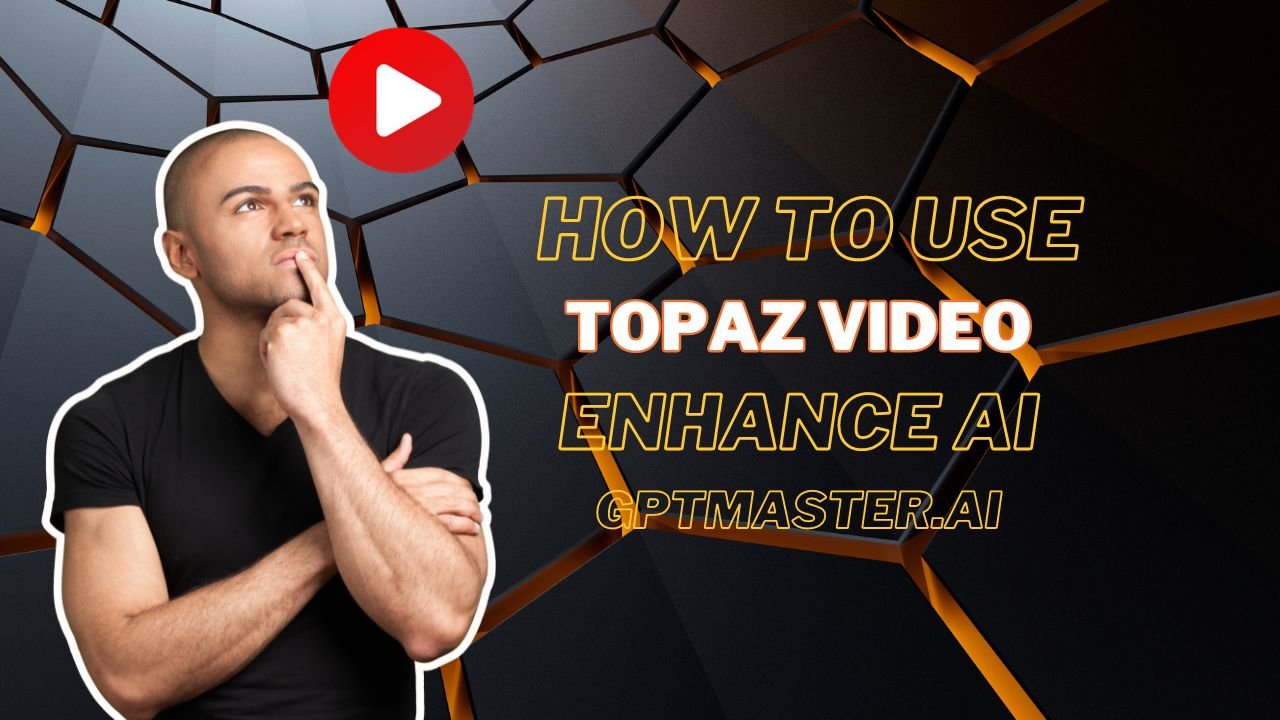Introduction
In the ever-evolving landscape of video enhancement tools, Topaz Video Enhance AI stands out as a powerful solution for transforming your videos into stunning, high-resolution masterpieces. Whether you’re a content creator, filmmaker, or just someone looking to breathe new life into old footage, this guide will walk you through the step-by-step process of harnessing the capabilities of Topaz Video Enhance AI.
SEE MORE : Is OpenAI owned by Elon Musk?
How to Get Started
1. Opening the App and Importing Files
The first step in your journey to enhanced videos is to open the Topaz Video Enhance AI app. Upon launching, you’ll be greeted with a user-friendly interface. Here, you have two options for importing your video files: either click on “Browse” or conveniently drag-and-drop your files directly into the application.
2. Organizing Your Frames
To ensure optimal results, it’s crucial to organize your video frames effectively. Place all frames in a single folder, and make sure that at least 5 frames are arranged in sequence. This organization sets the stage for the AI-powered enhancement process.
Navigating the Sidebar
Once your files are loaded, the sidebar becomes your control center for tailoring the enhancement process to your preferences.
Video-In Menu
The Video-In Menu provides essential information about your input file, such as resolution, aspect ratio, and frame rate. It also includes controls for the Crop tool, allowing you to fine-tune the framing of your video.
Video-Out Menu
In the Video-Out Menu, you have the power to alter the output file’s resolution and frame rate, giving you flexibility in choosing the final quality of your enhanced video.
MUST READ : How to Use CFG Scale in Stable Diffusion for Creative Image Generation
Filters
Topaz Video Enhance AI comes equipped with a range of specialized filters designed for various situations, from deinterlacing to adjusting frame rates. Simply toggle the switch to enable the specific filter(s) that align with your enhancement goals.
Output Settings Menu
Fine-tune your export preferences in the Output Settings Menu. Here, you can select the Encoder, Container, and audio settings, allowing you to customize the output to meet your exact specifications.
Preview Your File
Before finalizing your enhanced video, take advantage of the “Preview” feature. Select your desired resolution, apply filters, and adjust output settings. Press the “Preview” button to inspect the result closely. Zoom in and explore the enhanced details to ensure the output meets your expectations.
What’s Next?
Congratulations on Improving Your First Video!
You’ve successfully navigated the Topaz Video Enhance AI interface and witnessed the transformation of your video. Now, let’s delve into further possibilities.
Learning to Use Topaz Video AI Filters, Encoders, and More
Explore the diverse range of filters and encoders offered by Topaz Video AI. Each filter is designed to address specific enhancement needs. Experiment with different combinations to achieve the desired visual effects and quality.
Working with Multiple Video Files
With Topaz Video AI version 3.0, you can extend your enhancements to multiple video files. Apply various filters to your video files and preview or export them seamlessly. The enhanced batch processing capability streamlines your workflow, making it efficient and time-saving.
Important Reminder
As you embark on your video enhancement journey, remember that Topaz Labs apps require a stable internet connection for user authentication and AI model downloading and updates. Ensure you have a reliable connection to make the most of the powerful features and improvements rolled out by Topaz Labs.
Conclusion
Topaz Video Enhance AI empowers users to transcend the limitations of their original video footage. By following the steps outlined in this guide, you can unlock the full potential of this cutting-edge tool. Enhance, experiment, and elevate your videos to new heights with Topaz Video Enhance AI. Your journey to visually stunning content begins here.