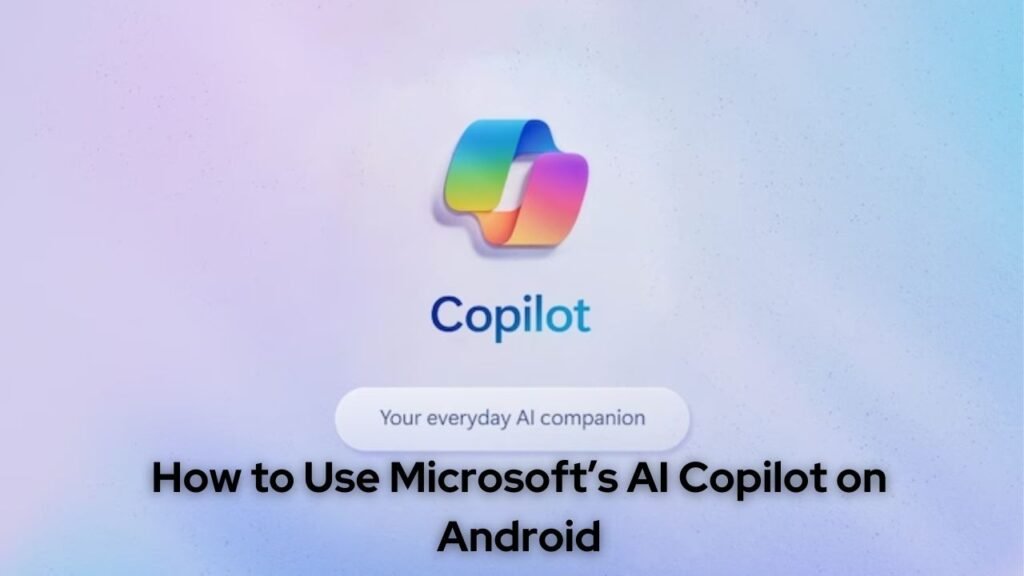[ad_1]
Microsoft recently launched an Android app for its AI assistant Copilot. This allows Android users to access Copilot’s capabilities directly on their phones, without having to use the web version. Here’s a step-by-step guide on how to get started with Microsoft’s Copilot on Android.
How to use Microsoft’s AI Copilot on Android
- The first step is to download the Copilot app from the Google Play Store. You can search for “Microsoft Copilot” or use it [this direct link](https://play.google.com/store/apps/details?id=com.microsoft.copilot&hl=en&gl=US). The app is free to download and use.
- Once installed, open the Copilot app on your Android device.
- You must agree to Microsoft’s terms of service before continuing.
- The app asks for permissions such as location access and audio recording. To do this, select ‘While using the app’ when prompted.
Sign in with your Microsoft account
- For the best experience, sign in to the Copilot app with your Microsoft account. Tap the profile icon in the top left and select ‘Sign in’. This allows Copilot to provide personalized suggestions and save your conversation history across devices.
- If you don’t have a Microsoft account yet, you can create one for free. When you sign up, you also get access to AI-generated images within Copilot, powered by DALL-E integration.
Enable GPT-4
- Once you log in, Copilot’s main screen will have a toggle for “Use GPT-4”. Make sure this is enabled – this will give you access to the more powerful GPT-4 AI model compared to the standard GPT-3.5.
- The first time you enable GPT-4, you may need to join a waitlist because capacity is limited. But once enabled, you can have full conversations with Copilot’s AI.
Using speech, text or images
Copilot gives you a number of options for interacting with the AI assistant:
- **Vote** – Tap the microphone icon to record your questions and instructions. The AI will respond with spoken feedback. Don’t forget to grant microphone access when requested.
- **Text** – Tap the keyboard icon and type your questions. This works best for longer inputs. The AI responds with text on the screen.
- **Pictures** – Tap the camera icon and select or take images. The AI can process images and provide relevant feedback.
You can switch between these modes at any time during a call. Voice input works well for quick back-and-forth interactions, while text input is better for complex questions.
Start new conversations
- To start a new conversation with the Copilot AI, tap the “New Topic” icon in the bottom left. This will clear the existing chat history and allow you to start with a new context.
- You can now ask Copilot anything from simple questions to complex instructions. Here are some examples of searches you can try:
– What is the capital of Australia?
– Can you give me a recipe for lasagna?
– Provide a summary of the most important events of World War II.
– Help me compose an email to schedule an appointment with a client.
– Generate a funny cartoon image of a cat playing guitar.
The AI will do its best to understand your directions and provide useful information and answers. Keep your sentences clear and concise for best results.
Adjust the conversation style
Under the three-dot menu in the top right corner, you can adjust Copilot’s tone and style. Go to Preferences > Show All Tones to choose from options such as:
– Creative – for imaginative, fun responses
– Balanced – for a mix of practical and creative
– Accurate – for targeted, fact-based answers
This allows Copilot’s responses to be tailored to your needs, whether you want a fun chat or serious advice. Play with the tones to see what works for you.
Use Copilot On-the-Go
The main benefit of the Android app is that you can use Copilot on the go without the need for a desktop browser. Here are some examples of mobile scenarios where Copilot can help:
– Get quick answers to random questions during conversations
– Have Copilot compose and send emails or text messages while you’re on your phone
– Get explanations or summaries when you read something on your phone
– Ask for directions or restaurant recommendations while traveling
– Generate funny images and memes to share with friends
In short, Microsoft’s Copilot app for Android lets you harness the power of advanced AI right on your phone. With voice, text and image support, access to GPT-4 and custom tones, Copilot can be your personal AI sidekick on mobile. Download the app from the Play Store and sign in with your Microsoft account to get started.