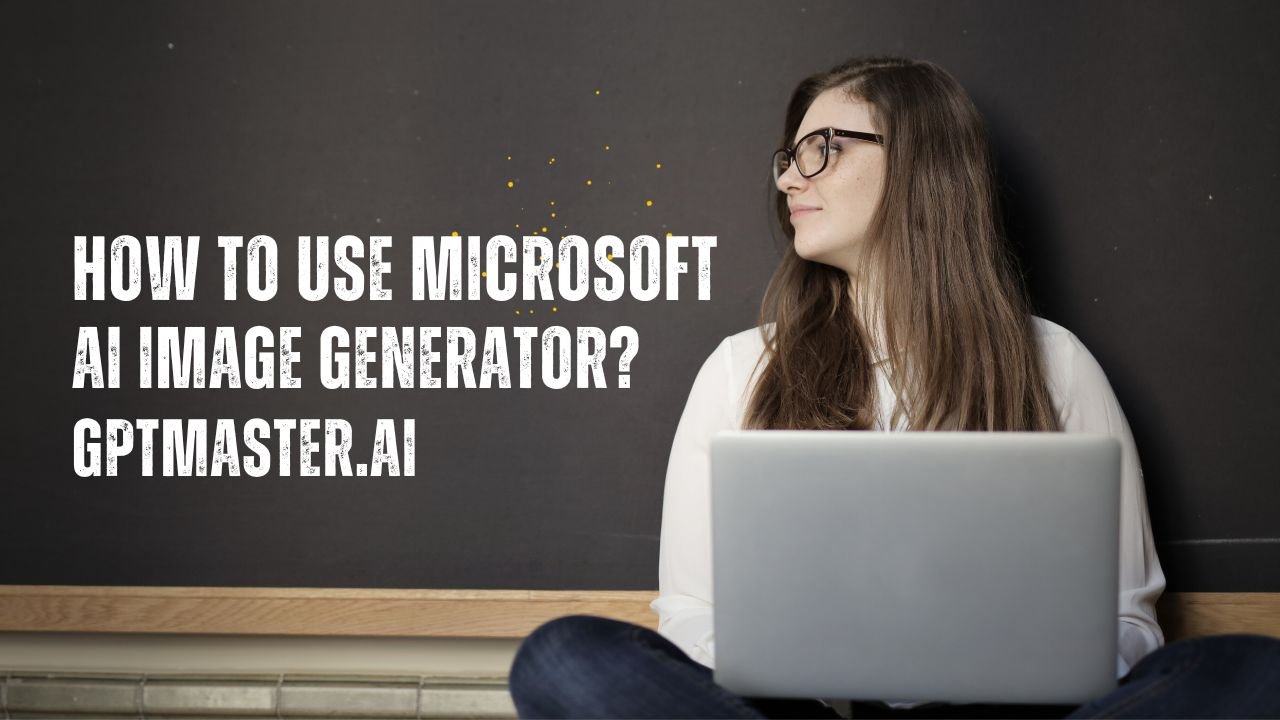Introduction
In the ever-evolving landscape of technology, artificial intelligence (AI) has become a powerful tool, transforming various aspects of our digital experience. One fascinating application is Microsoft’s AI Image Generator, a cutting-edge feature that allows users to create unique and imaginative images effortlessly. In this article, we’ll delve into the step-by-step process of harnessing the potential of Microsoft AI Image Generator, exploring its functionalities and providing insights on how to use it effectively.
SEE MORE : What Is Microsoft AI Image Generator?
Getting Started with Microsoft AI Image Generator
To embark on your creative journey with Microsoft AI Image Generator, follow these simple steps:
1. Access Bing Chat or Microsoft Edge
The first step is to navigate to Bing Chat or open Microsoft Edge. Look for the Bing Chat or Bing Image Creator icon in the sidebar – your gateway to a world of creative possibilities.
2. Enter Your Prompt
Once you’re in the AI Image Generator interface, locate the search box. This is where the magic begins. Enter your prompt, describing the image you have in mind. Be as specific as possible, incorporating adjectives, nouns, and verbs to guide the AI in understanding your vision.
3. Explore and Refine
Microsoft AI Image Generator typically provides several generated images for each prompt. If the initial results don’t align with your vision, don’t be discouraged. Instead, provide additional context and details in your prompt to refine the generated images. Experimentation is key to unlocking the full potential of this creative tool.
Using DALL-E and Microsoft Designer
In addition to the Bing Image Creator, Microsoft offers another exciting avenue for image generation – DALL-E. To explore this feature, follow these steps:
1. Visit the DALL-E Site or Use Microsoft Designer
To use DALL-E, you can either visit the dedicated DALL-E site or leverage Microsoft Designer. Whichever option you choose, the creative possibilities are limitless.
2. Write a Clear AI Image Prompt
Craft a clear and concise AI image prompt when using DALL-E. Experiment with different ideas, incorporating a rich blend of adjectives, nouns, and verbs to vividly describe the image you envision.
3. Experiment with Ideas
DALL-E, like the Bing Image Creator, typically generates multiple images for each prompt. Embrace the creative process by experimenting with various prompts and refining your ideas. The more specific and detailed your prompts, the more likely you are to achieve the desired results.
MUST READ : How to Make Music Using Microsoft Copilot
Cautionary Note
While Microsoft’s AI Image Generator and DALL-E open doors to creative expression, it’s crucial to exercise caution, especially when using AI-generated images for commercial purposes. These images may inadvertently infringe on copyright, leading to legal complications. Users are advised to be mindful of the potential legal implications and use the generated content responsibly.
Conclusion
In conclusion, Microsoft AI Image Generator and DALL-E represent a fascinating intersection of technology and creativity. By following the simple steps outlined in this guide, users can unlock the full potential of these AI-driven tools, unleashing their imagination in the digital realm. However, it is essential to approach the creative process responsibly, considering the legal implications of using AI-generated images. Embrace the power of AI, explore your creativity, and navigate the ever-expanding landscape of possibilities with Microsoft’s innovative image generation tools.
| AI Tool | Platform | Key Features |
| Microsoft AI Image Generator | Bing Chat or Microsoft Edge | – User-friendly interface |
| – Prompt-driven image generation | ||
| – Refinement options for better results | ||
| DALL-E | DALL-E site or Microsoft Designer | – Advanced image generation capabilities |
| – Experimentation with detailed prompts |
This table provides a quick overview of the key features and platforms associated with Microsoft AI Image Generator and DALL-E. Use this as a reference to choose the right tool for your creative needs.