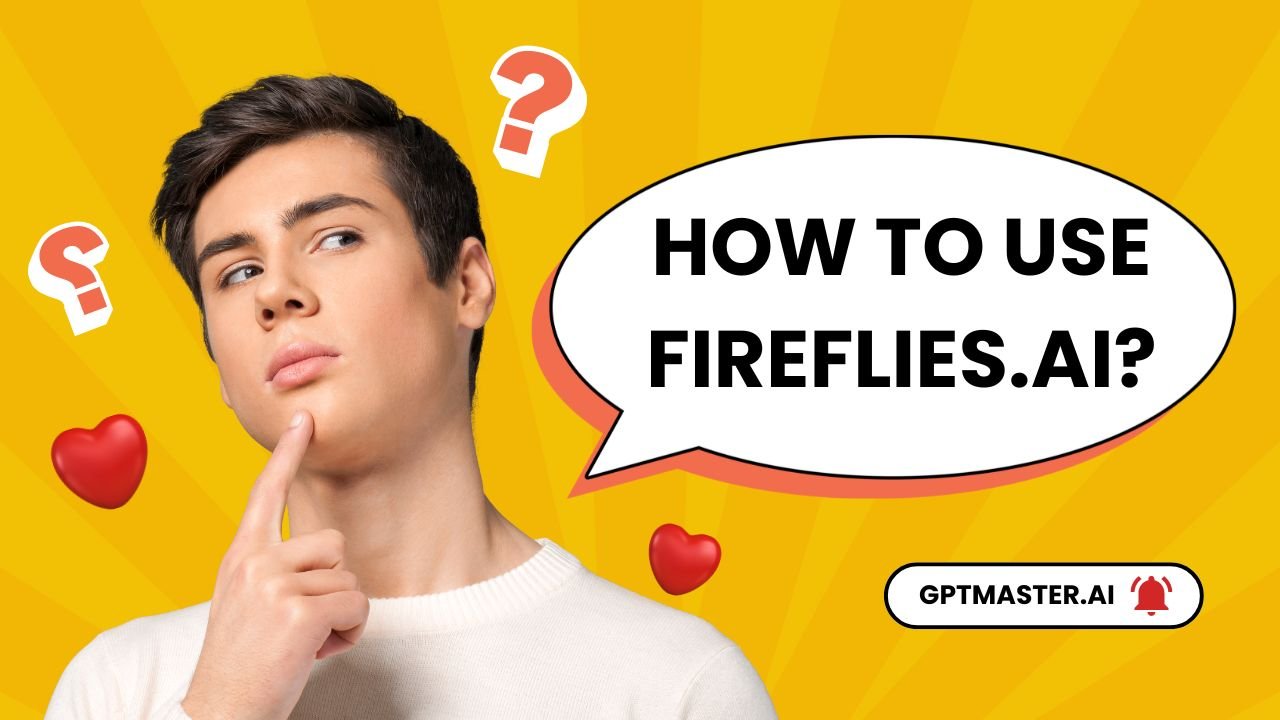How to Use Fireflies.AI? Fireflies.AI is an innovative AI-powered meeting assistant designed to enhance productivity by automating note-taking, transcription, and analysis of meetings. This comprehensive guide will walk you through everything you need to know about using Fireflies.AI effectively, from setting it up to leveraging its advanced features for optimal meeting outcomes.
Introduction to Fireflies.AI
Fireflies.AI is a powerful AI notetaker that joins your meetings to automatically record, transcribe, summarize, and analyze discussions. It integrates seamlessly with popular video conferencing platforms such as Zoom, Google Meet, Microsoft Teams, and more, making it an essential tool for professionals looking to streamline their meeting processes.
How to Use Fireflies.AI?
Creating an Account
To start using Fireflies.AI:
- Go to the Fireflies website.
- Click on “Sign Up” and choose to register using your Google or Microsoft account.
- After signing up, you will be directed to your dashboard.
Integrating with Calendar and Video Conferencing Tools
Once your account is set up:
- Connect your calendar (Google Calendar or Outlook) to allow Fireflies to automatically join scheduled meetings.
- Navigate to the “Integrations” tab in your dashboard.
- Select your preferred video conferencing tool (e.g., Zoom) and follow the prompts to grant access.
This integration enables Fireflies to join meetings without manual invitations, ensuring you never miss capturing important discussions.
Setting Up Meeting Preferences
After integrating your calendar:
- Go to the settings section of your dashboard.
- Configure preferences for which meetings Fireflies should join based on criteria such as keywords in the meeting title or specific attendees.
This customization helps ensure that only relevant meetings are recorded.
Custom Vocabulary and Meeting Rules
To enhance transcription accuracy:
- Utilize the Custom Vocabulary feature to add industry-specific terms or jargon that are unique to your organization.
For example, if you frequently discuss technical terms in software development meetings, adding these terms will help improve transcription quality.You can also set Meeting Rules that dictate when Fireflies should automatically join a meeting based on specific keywords or phrases.
Using Fireflies.AI During Meetings
Inviting the AI Notetaker
If you prefer not to use auto-join features:
- Manually invite Fireflies by adding its email (fred@fireflies.ai) as a participant in your meeting invite.
This will allow it to join as a guest participant and begin recording once the meeting starts.
Real-Time Transcription and Summarization
During the meeting:
- Fireflies will provide real-time transcription of discussions, capturing dialogue with high accuracy across multiple languages.
Additionally, it generates concise summaries of key points discussed during the meeting, allowing participants to focus on the conversation without worrying about taking notes.
Post-Meeting Features
Accessing Transcripts and Summaries
After the meeting concludes:
- Within 5-10 minutes, check your Fireflies Notebook for the processed transcript and summary.
You can access these by clicking on the specific meeting entry in your dashboard.
Action Item Tracking and Insights
Fireflies goes beyond simple transcription:
- It automatically extracts action items from discussions and assigns them to relevant participants.
This feature helps maintain accountability for tasks discussed during meetings, ensuring follow-ups are clear and actionable.
Collaboration and Sharing Features
Fireflies enhances team collaboration through several features:
- You can leave comments on specific sections of transcripts for team members.
- Create audio soundbites of important moments for easy sharing across platforms like Slack or Notion.
These collaborative tools help keep everyone aligned on key decisions made during meetings.
Best Practices for Maximizing Fireflies.AI
To get the most out of Fireflies.AI:
- Set clear objectives before each meeting so that discussions remain focused.
- Utilize the summary feature after meetings to quickly review outcomes without sifting through lengthy transcripts.
- Regularly update your custom vocabulary as new terms emerge within your organization or industry.
Troubleshooting Common Issues
While using Fireflies.AI, you may encounter some common issues:
- If Fireflies doesn’t join a scheduled meeting, ensure that it has been granted permission in your video conferencing settings.
- If transcripts are inaccurate, check if custom vocabulary has been set up properly or if there were any audio quality issues during the meeting.
For further assistance, refer to the help section on the Fireflies website or contact their support team.
Conclusion
Fireflies.AI is a robust tool that can significantly enhance productivity by automating note-taking processes during meetings. By understanding how to set it up effectively and leverage its features, you can ensure that no critical information is lost in discussions while fostering better collaboration within your team.
By following this guide, you’ll be well-equipped to integrate Fireflies.AI into your workflow seamlessly, making every meeting more productive and actionable.