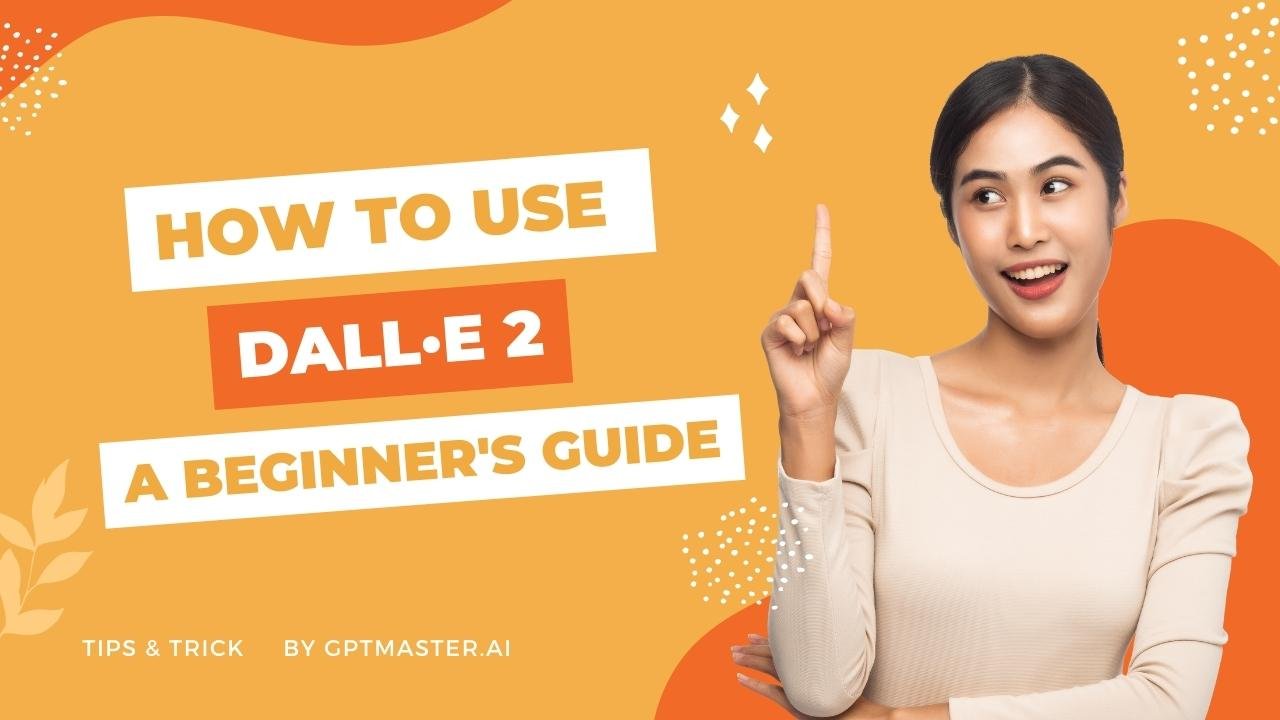DALL·E 2 is an impressive artificial intelligence model developed by OpenAI that can generate unique and creative images based on textual prompts. This guide will walk you through the steps of using DALL·E 2 to bring your imaginative ideas to life.
Introduction to DALL·E 2
DALL·E 2 is a powerful AI model that combines the capabilities of text-to-image synthesis and image editing. By providing DALL·E 2 with a textual prompt, you can generate stunning images that match your description. Whether you want a painting in the style of a famous artist or a unique visual representation of your idea, DALL·E 2 can fulfill your creative desires.
See More : How to Use DALL·E: Unlock Your Creative Vision
Creating an Account
To access DALL·E 2, you need to create an account on the OpenAI website. The account creation process is quick and straightforward. Simply visit the OpenAI website and follow the instructions to sign up. Once you’ve completed the registration, confirm your email or telephone number, and you’re ready to get started with DALL·E 2.
Inputting a Prompt
After logging into DALL·E 2, you’ll be greeted with the home screen. Here, you’ll find a text field where you can input your prompt. The prompt describes what you want DALL·E 2 to create. For example, you can request an image of a large fluffy Irish wolfhound enjoying a pint of beer in a traditional pub. Be as detailed and specific as possible to guide DALL·E 2 accurately.
Generating an Image
Once you’ve entered your prompt, click the “Generate” button. DALL·E 2 will utilize its AI capabilities to create an image based on your description. The generated image will be a visual representation of the prompt you provided. DALL·E 2 can also produce multiple variations of the image for you to choose from.
Customizing the Image
If you’re not completely satisfied with the generated image, you have the option to customize it further. By modifying the prompt, even with slight changes in wording or specifying a different medium, you can influence the outcome. Experiment with different variations until you achieve the desired image.
Also Read : Venus AI Login: Enhancing Data Science & Machine Learning Skills
Ways to Input a Prompt
DALL·E 2 offers two methods to input your prompt:
Using Text Prompts
The simplest way to utilize DALL·E 2 is by typing your prompt directly into the text field on the home screen. You have a character limit of 400, so make sure to be concise and precise with your description. Take your time to craft a well-defined prompt that conveys your creative vision effectively.
Uploading an Image
Alternatively, you can upload an image from your phone or computer to serve as the basis for your prompt. DALL·E 2 will analyze the uploaded image and generate a visually related output. The uploaded image will be cropped to a square format to suit the model’s requirements.
Credits and Usage Limitations
When you begin using DALL·E 2, OpenAI provides 50 free credits for you to explore the capabilities of the tool. This initial credit allows you to experiment and familiarize yourself with the features. If you find yourself needing more extensive usage, you may consider purchasing additional credits to continue using DALL·E 2 beyond the initial limit.
To Customize Generated Images in DALL·E 2
Edit the prompt
The first step in customizing a generated image is to edit the prompt. If you’re not satisfied with the initial output, you can make changes by altering one or two words or specifying a different medium. This simple adjustment can significantly impact the results, allowing you to fine-tune the generated image according to your requirements.
Generate a new image
After editing the prompt, click the “Generate” button again. DALL·E 2 will process your modified prompt and generate a new image based on the revised input. This iterative approach empowers you to experiment with various prompts and observe how subtle changes can lead to distinct outcomes. Generating multiple images can help you identify the style and visual elements that resonate with your vision.
Repeat the process
If the newly generated image still doesn’t meet your expectations, you can repeat the process by editing the prompt once again. DALL·E 2 allows you to refine your prompts until you achieve the desired image. This flexibility ensures that you have complete control over the customization process and empowers you to fine-tune the generated images until they align perfectly with your creative vision.
Use the inpainting and outpainting features
DALL·E 2 offers advanced features like inpainting and outpainting, which further enhance your ability to customize generated images. Inpainting enables you to remove unwanted elements from an image, while outpainting allows you to add new elements to an image. These features provide a powerful toolkit to modify the generated images, allowing you to tailor them to your unique requirements and creative ideas.
Upload an image
In addition to editing prompts and using advanced features, DALL·E 2 also enables you to upload your images. By uploading an image from your phone or computer, you can utilize DALL·E 2’s capabilities to create variations of the image or make further edits. This feature opens up a world of possibilities for customization, enabling you to incorporate your existing assets seamlessly.
Conclusion
DALL·E 2 revolutionizes the creative process by merging artificial intelligence with visual synthesis. It empowers users to transform textual prompts into captivating images, making it an invaluable tool for artists, designers, and imaginative individuals alike. With DALL·E 2, the boundaries of creativity are expanded, enabling the realization of unique visual concepts.
FAQs
Q1: Is DALL·E 2 accessible for free?
A1: OpenAI offers 50 free credits to start using DALL·E 2. However, if you require more extensive usage, additional credits can be purchased.
Q2: Can I upload my own images to DALL·E 2?
A2: Yes, you can upload images from your phone or computer to serve as prompts. DALL·E 2 will generate images based on the content of the uploaded images.
Q3: How do I customize the generated images?
A3: To customize the images, you can modify the prompt by changing words or adding specifications. Even small changes can result in significantly different outputs.
Q4: Are there limitations to the length of the prompt?
A4: Yes, the prompt has a character limit of 400. Be concise and specific in your description to make the most out of the available characters.
Q5: Can I use DALL·E 2 for commercial purposes?
A5: Yes, DALL·E 2 can be used for commercial purposes. OpenAI offers various pricing plans to accommodate different usage needs.