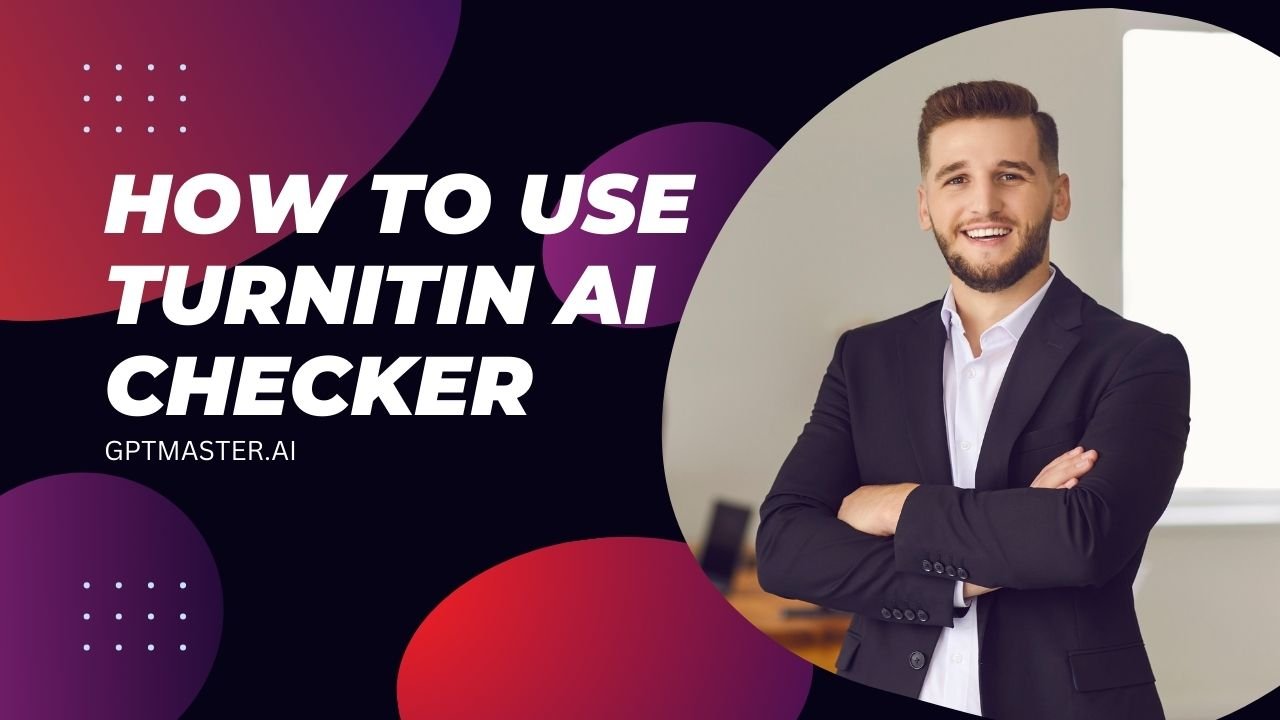Nowadays, maintaining academic integrity has become increasingly challenging with the rise of AI-powered writing tools. Turnitin, a leading plagiarism detection service, has stepped up to address this concern by introducing an AI detection feature. This article will guide you through the process of using Turnitin’s AI Checker, its features, and best practices to ensure academic honesty in your classroom.
What is Turnitin AI Checker?
Turnitin AI Checker is an advanced tool designed to identify AI-generated content in student submissions. It uses sophisticated algorithms to analyze text segments and determine the likelihood of them being produced by artificial intelligence. This feature complements Turnitin’s existing plagiarism detection capabilities, providing educators with a comprehensive solution to uphold academic integrity.
How To Use Turnitin AI Checker
Using Turnitin’s AI detection tool is a straightforward process. Follow these steps to implement it effectively in your assignments:
1. Setting Up an Assignment with AI Detection
- Log in to your Learning Management System (LMS).
- Navigate to the assignment settings.
- Scroll down to the “Plagiarism Review” section.
- Select Turnitin from the drop-down menu.
- Enable the desired settings, including similarity check and AI detection.
- Save the settings to apply them to the assignment.
2. Submission and Initial Review
- Wait for students to submit their assignments.
- Open the submission in SpeedGrader (or your LMS’s equivalent tool).
- You’ll see a similarity score, indicating the percentage of text matching external sources.
3. Viewing AI Detection Results
- Click on the similarity score to open the detailed similarity report.
- Look for the additional AI detection percentage in the report.
- Click on the AI detection percentage to access a detailed report highlighting portions of text identified as AI-generated.
4. Interpreting the AI Detection Report
- Review the highlighted segments in the report.
- Note that segments are scored from 0 to 1, where 0 indicates human-written text and 1 indicates AI-generated text.
- Scores between 0.5 and 1 are typically flagged as AI-generated, depending on the context.
- Use this information to assess the extent of AI usage in the submission.
Features of Turnitin AI Checker
Turnitin’s AI Checker comes with several key features that make it an invaluable tool for educators:
- Advanced AI detection algorithms
- Integration with existing plagiarism detection tools
- Detailed reports highlighting potentially AI-generated content
- Scoring system to indicate the likelihood of AI-generated text
- Seamless integration with popular Learning Management Systems
- Regular updates to improve detection accuracy
Internal Workings of Turnitin’s AI Detector
1. Submission Processing
When a document is submitted, Turnitin breaks it down into smaller segments, typically capturing each sentence in context. This segmentation helps in analyzing the text more accurately.
2. Segment Scoring
Each segment of text is evaluated by the AI detection model, which scores it on a scale from 0 to 1:
- Score of 0: Indicates the text is likely human-written.
- Score of 1: Suggests the text is likely AI-generated.
- Scores between 0.5 and 1 are flagged as potentially AI-generated, depending on the context within the overall content.
3. Aggregation and Prediction
After scoring each segment, the scores are aggregated to generate an overall prediction of how much of the text is likely AI-generated. This overall score is then presented in Turnitin’s AI detection indicator.
4. Pattern Recognition
Turnitin’s model is trained to detect the consistent, highly probable word sequences characteristic of AI-generated text. AI models like GPT-3 and GPT-4 often produce text with predictable patterns, which Turnitin’s algorithms can identify.
5. Linguistic Analysis
The system analyzes the language used in the document to detect anomalies or inconsistencies that might indicate AI generation. This includes examining sentence structure, grammar, and the probability of word sequences.
6. Training Data
The AI detection model is trained on a diverse dataset that includes both human and AI-generated academic writing from various subjects and regions. This helps the model accurately differentiate between human and AI writing.
7. Reporting and Integration
- Similarity Report: The AI detection results are integrated into the Similarity Report, showing the estimated percentage of AI-generated text. Only instructors and administrators can view this indicator.
- Highlighted Text: The report highlights sections of the document predicted to be AI-generated, providing educators with detailed insights.
8. Limitations and Accuracy
- English Language: Currently, the AI detection model only supports English language submissions.
- False Positives: Turnitin aims to maintain a low false positive rate, claiming less than 1%. However, the tool may miss some AI-generated text, and it is continuously optimized to improve accuracy.
9. Additional Features
- Retroactive Detection: Past assignments can be checked for AI writing if resubmitted after the AI detection capability was launched.
- LMS Integration: The AI detection tool integrates seamlessly with Learning Management Systems like Moodle, Blackboard, and Canvas
Tips & Tricks for Effective Use
To make the most of Turnitin’s AI Checker, consider the following tips and tricks:
- Use AI detection in conjunction with other assessment methods: While the AI Checker is highly accurate, it’s not infallible. Combine it with other evaluation techniques for a comprehensive assessment.
- Educate students about AI detection: Inform your students that you’re using AI detection tools. This transparency can deter misuse of AI writing tools and promote academic honesty.
- Foster open discussions: Use the AI detection reports as a starting point for conversations with students about the importance of original writing and proper citation.
- Customize detection settings: Familiarize yourself with the settings and adjust them according to your course requirements and institutional policies.
- Stay updated: Keep an eye out for updates and workshops from Turnitin to learn about new features and best practices.
- Analyze trends: Look for patterns in AI usage across assignments and courses to identify areas where additional support or instruction may be needed.
- Provide clear guidelines: Establish clear policies regarding the use of AI tools in assignments and communicate these expectations to your students.
- Encourage critical thinking: Design assignments that require personal reflection, analysis, and application of knowledge, making it more challenging to rely solely on AI-generated content.
- Use draft submissions: Consider implementing draft submissions to catch potential AI usage early and provide guidance to students.
- Collaborate with colleagues: Share experiences and best practices with other educators to refine your approach to using AI detection tools.
Conclusion
Turnitin’s AI Checker is a powerful tool in the ongoing effort to maintain academic integrity in the face of advancing AI technology. By following the steps outlined in this guide and implementing the suggested tips and tricks, educators can effectively use this tool to promote original thinking and writing among their students.
Remember that while AI detection tools are invaluable, they should be part of a broader strategy to encourage academic honesty. Combine their use with clear communication, thoughtful assignment design, and ongoing dialogue with students about the value of original work.
As AI technology continues to evolve, so too will the tools designed to detect its use in academic settings. Stay informed about updates to Turnitin’s AI Checker and be prepared to adapt your approach as needed. By doing so, you’ll be well-equipped to navigate the challenges of maintaining academic integrity in the digital age.