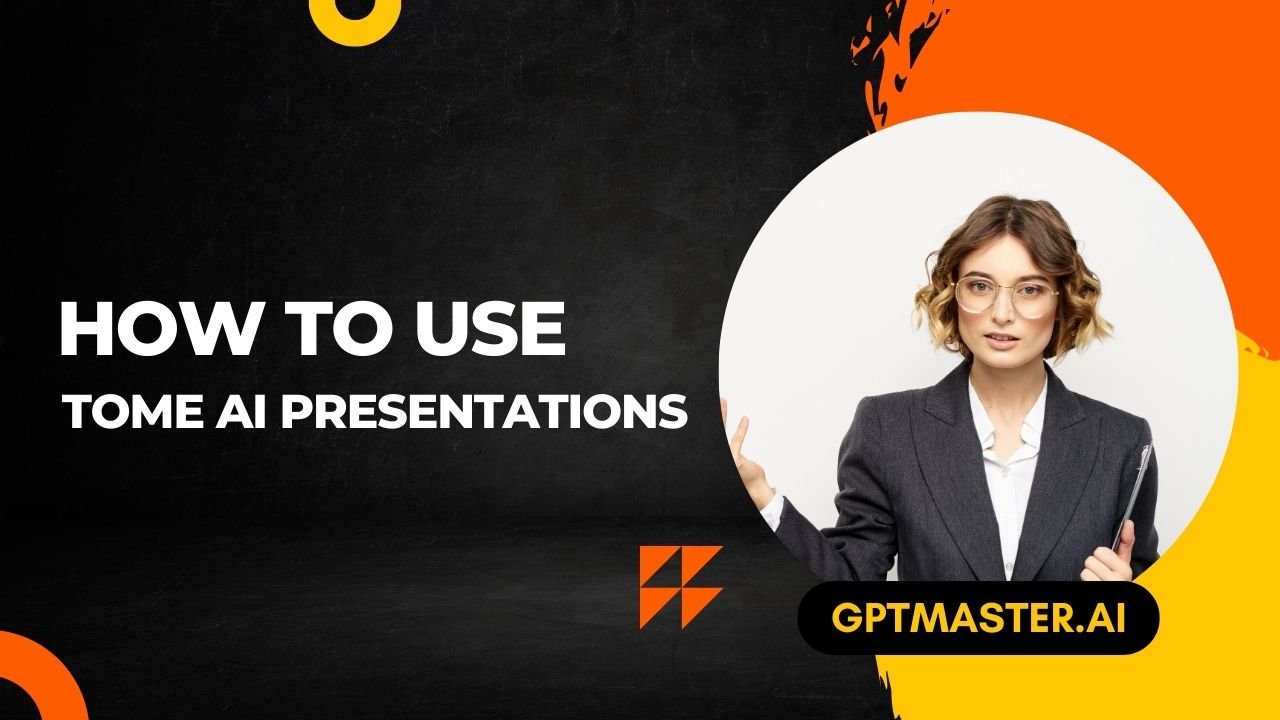Introduction
In the fast-paced world of presentations, the demand for innovative and efficient tools is ever-growing. Enter Tome AI – a revolutionary tool that not only aids in presentation creation but also acts as a thought-partner throughout the process. In this guide, we’ll walk you through the steps of using Tome AI to craft engaging presentations, from inception to collaboration and export.
SEE MORE : What Is Lepton AI
Starting Your Presentation Journey
1. Create a New Presentation
To embark on your presentation creation journey with Tome AI, start by clicking on “Create” located in the top right-hand corner of your workspace. A simple click opens a world of possibilities. If you aim to generate a single-page presentation, choose “Create a Page about.” For a more comprehensive, multi-page presentation, opt for “Create a Presentation about.”
Crafting Your Narrative
2. Add a Text Prompt
Once your canvas is ready, the next step is to input a text prompt relevant to your presentation’s theme. This text prompt acts as the seed for Tome’s AI, guiding it to generate a narrative and corresponding visuals that align with your topic. Think of it as the spark that ignites your creative flame.
Refining for Perfection
3. Refine Your Presentation
Tome understands the importance of customization. At every step, you have the power to refine and tweak your presentation. The outline editor allows manual adjustments to sections, topics, and other elements, ensuring your presentation aligns perfectly with your vision. This flexibility is the key to creating a presentation that truly represents your ideas.
Leveraging AI Features
4. Use AI Features
Tome goes beyond basic assistance – it employs advanced AI features to elevate your presentation further.
- AI Edit/Rewrite: Refine the tone and wording of your content effortlessly.
- AI References: Conduct web searches for references directly within the tool.
- AI Images: Generate visuals based on a text prompt, adding an extra layer of creativity to your slides.
Adding the Wow Factor
5. Add Interactive Elements
A static presentation is a thing of the past. Tome allows you to embed interactive elements seamlessly. From product mocks and 3D prototypes to dynamic data and live web pages – make your presentation not just informative but engaging.
Collaboration Made Easy
6. Collaborate and Share
Tome recognizes the power of teamwork. Collaborate effortlessly by inviting teammates to join your presentation. The “Share” button in the top right facilitates easy collaboration. Note that teammates will need a Tome account to contribute, ensuring a smooth collaborative experience.
Bringing It All Together
7. Export Your Presentation
After crafting a masterpiece with Tome AI, it’s time to showcase your work. If you’re a Tome Pro customer, exporting your presentation as a PDF is a breeze. Click on the ellipsis icon (…) in the top right corner and choose “Export to PDF.” Now, your creation is ready to be shared with the world.
MUST READ : Why Is Character AI Not Working Right Now
Embrace Experimentation and Play
Remember, Tome AI is not just a tool; it’s your teammate and thought-partner in the creative process. Don’t be afraid to experiment, play with different prompts, and witness the magic unfold. The more you explore, the more you’ll discover the true potential of Tome AI in transforming your presentations into captivating experiences.
Conclusion
In a world where presentations play a crucial role in conveying ideas, Tome AI emerges as a game-changer. From the initial spark of creation to the final export, it seamlessly integrates artificial intelligence to enhance your presentation journey. So, embrace the future of presentations, embrace Tome AI, and let your ideas shine like never before.