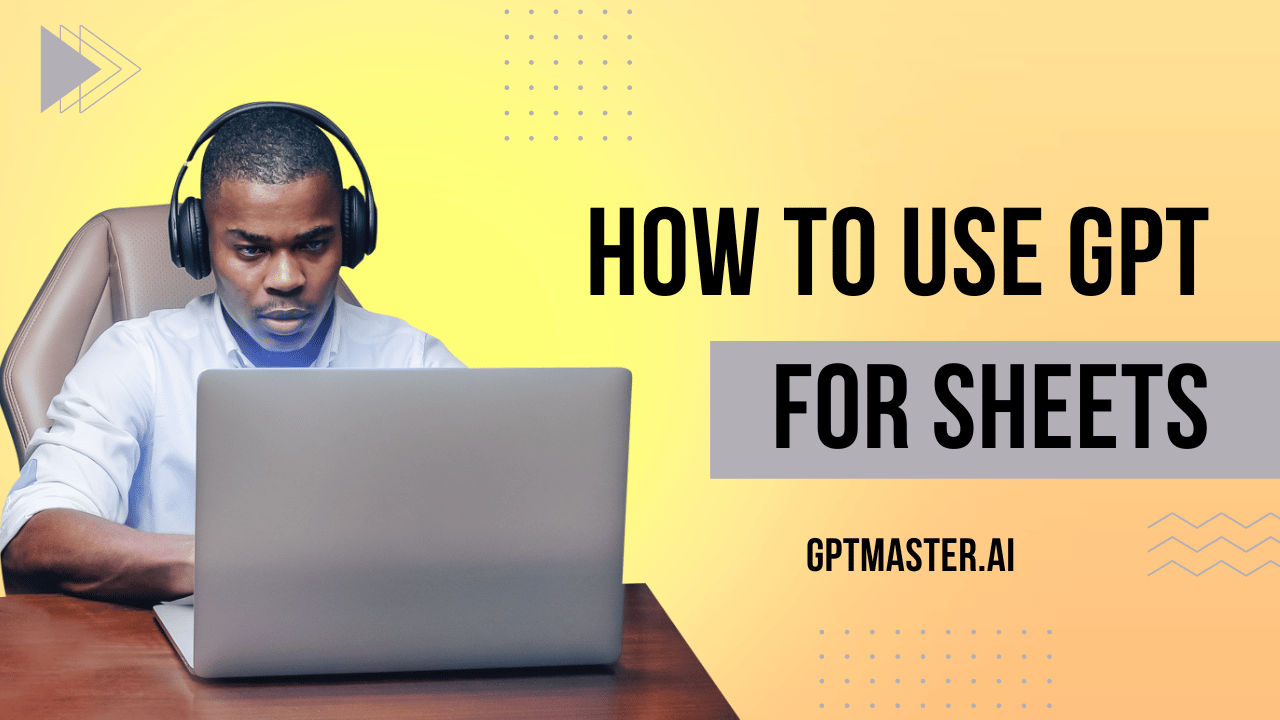If you’re looking to supercharge your productivity and revolutionize your text-related tasks in Google Sheets, there’s a game-changing solution at your fingertips: the “GPT for Sheets and Docs” extension developed by Talarian. This versatile and highly popular extension seamlessly integrates the power of GPT (Generative Pre-trained Transformer) technology into your spreadsheets, enabling you to accomplish a wide array of text-based operations with efficiency and effectiveness. Let’s delve into the step-by-step process of utilizing GPT for Sheets and unlocking its vast potential.
See More : How to Make AI Undetectable for Free? Unlock the Secrets
Ways to use GPT for Sheets
Installing the “GPT for Sheets and Docs” Add-On
To embark on your GPT for Sheets journey, the first crucial step is to install the “GPT for Sheets and Docs” add-on. This add-on is readily available in the Google Workspace Marketplace, where you can effortlessly add it to your Google Sheets account. Once installed, a whole new world of GPT-powered features awaits you, right within your spreadsheets.
Setting Up an OpenAI Account and Generating an API Key
To fully utilize GPT for Sheets, you need to sign up for an OpenAI account and generate an API key. OpenAI, the mastermind behind GPT technology, grants access to their powerful APIs, allowing developers to seamlessly integrate GPT into their applications. By signing up for an OpenAI account, you’ll acquire an API key that serves as the authentication mechanism for your requests to the GPT for Sheets extension.
Entering the API Key in the “Settings” Tab
With your API key in hand, it’s time to establish the vital connection between your Google Sheets and the GPT for Sheets extension. Head over to the designated “Settings” tab in your Google Sheet and input your API key in the provided field. This step ensures that the extension can tap into the full potential of GPT and deliver the desired outcomes.
Defining Prompts and Desired Outputs
Now that you have everything set up and connected, it’s time to define prompts and desired outputs in the training sheet of your Google Sheet. Prompts act as instructions or questions you provide to GPT, guiding it to generate the desired text. You can specify the nature of the output you require, whether it’s engaging ad copy, catchy taglines, attention-grabbing titles, persuasive product descriptions, or any other text-based necessity you may have.
Harnessing the Power of “=gpt(prompt, text)” Formula
Armed with the “GPT for Sheets and Docs” extension and well-defined prompts, you can now tap into the immense power of the “=gpt(prompt, text)” formula directly within your Google Sheets. This formula serves as the conduit between your prompts and GPT, enabling you to generate text, summarize lengthy content, translate languages, format data, and so much more. The possibilities are virtually endless!
Also Read : Is Originality AI Accurate in Detecting AI-Generated Content?
Additional Functions to Enhance Your GPT for Sheets Experience
While the primary formula “=gpt(prompt, text)” is a force to be reckoned with, the GPT for Sheets extension also offers a host of other invaluable functions. Here’s a glimpse of some noteworthy examples:
GPT_LIST
Retrieve multiple results in a column, with each item occupying a separate cell. This function proves handy when generating multiple options or variations of text.
GPT_TABLE
Obtain a well-structured table of items based on a prompt. This function enhances data organization and facilitates easier analysis of structured information.
GPT_FILL
Effortlessly populate a range of cells with text based on examples. By providing a set of relevant examples, you can automate the process of filling a range with appropriate content.
GPT_FORMAT
Standardize and sanitize your spreadsheet data to ensure consistent formatting. This function is crucial for accurate analysis and professional presentation of your data.
GPT_EXTRACT
Quickly extract entities, such as names, dates, or locations, from your Sheets data. Particularly useful for larger datasets, this function aids in rapidly identifying and extracting pertinent information.
These examples merely scratch the surface of the rich functionalities offered by the “GPT for Sheets and Docs” extension. It empowers you to manipulate and generate text with great flexibility, automating a broad range of text-related tasks within Google Sheets.
Remember, while the basic syntax and usage of each function align with the examples provided, it’s advisable to consult the extension’s documentation or help resources for comprehensive instructions tailored to each function’s effective implementation.
Conclusion
In conclusion, the “GPT for Sheets and Docs” extension developed by Talarian unlocks the transformative capabilities of GPT within Google Sheets, revolutionizing the way you work with text. By seamlessly installing the add-on, setting up an OpenAI account, and expertly defining prompts and desired outputs, you can harness the full potential of GPT technology and elevate your productivity to new heights. Don’t miss out on the opportunity to revolutionize your text-related tasks and save valuable time and effort. Embrace the power of GPT in Google Sheets today!