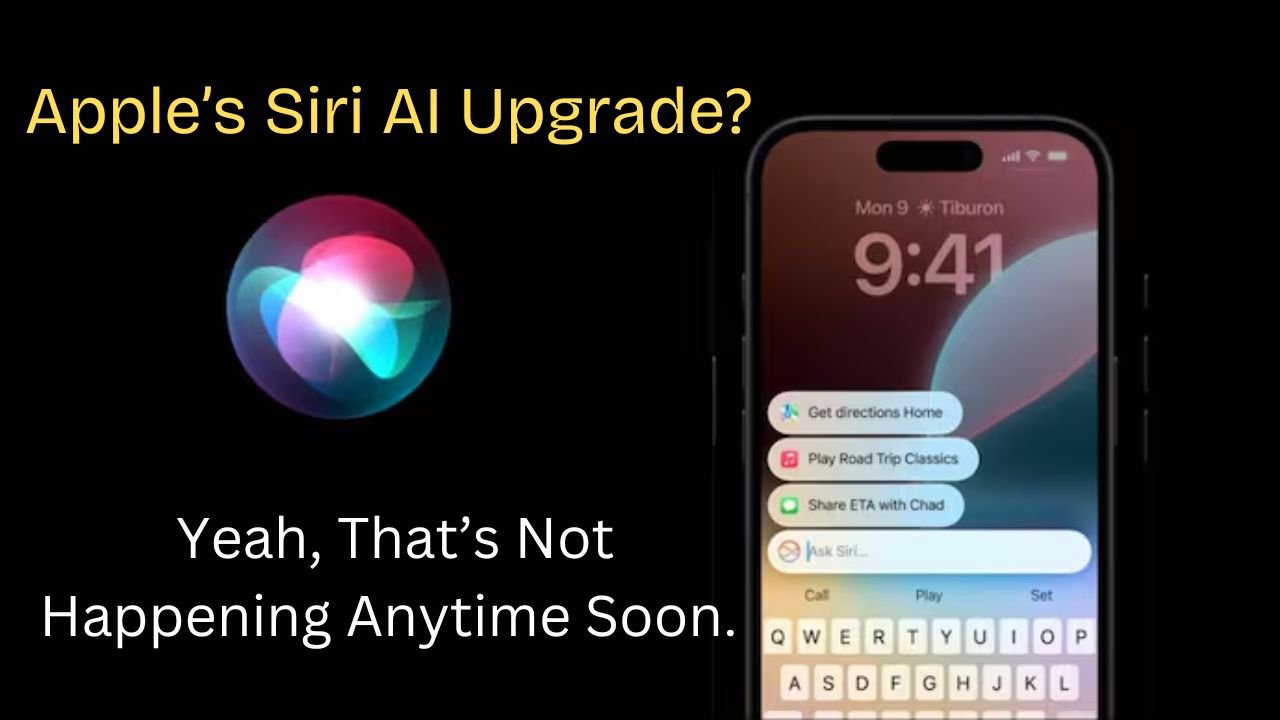[ad_1]
Duet AI is an artificial intelligence-powered tool developed by Google to help users with various tasks in Google Cloud and Integrated Development Environments (IDEs). It’s designed to help users get more work done faster by providing answers to cloud-related questions, providing guidance on best practices, and assisting with code completion or generation.
In Google Docs, Duet AI can suggest text based on user prompts. For example, you can use the “Help me write” prompt to compose a blog post, write song lyrics, or rewrite existing text to be more detailed or concise.
This feature is part of Duet AI for Workspace Enterprise, an add-on that brings the best of generative AI to Google Workspace.
Duet AI is designed as a powerful collaborator, acting as a coach, thought partner, source of inspiration and productivity enhancer. It can help compose and refine emails in Gmail, generate plans for projects in Sheets, create original images from text in Slides, and refine document drafts in Docs.
Duet AI is built on the principle of keeping user data private and secure. It tailors its responses based on your work documents and emails, but only uses your content to provide more useful answers to your questions and does not use your content to train or improve Duet AI or other generative AI models.
Duet AI is available for all Google Workspace apps, including Gmail, Drive, Slides, Docs, and more. It can help users write, design, organize, speed up workflows and create richer meetings. However, it’s important to note that Duet AI is a paid service, with pricing data available through Google.
How to use Duet AI in Google Docs
Google’s Duet AI is a powerful tool that integrates artificial intelligence into Google Workspace applications, including Google docs. It helps users create, edit, and proofread text, making the writing process more efficient and productive.
Getting started with Duet AI
Before you can use Duet AI, you must have access to it. Duet AI is available as an add-on for Google Workspace Enterprise. If you’re an administrator, you can request and activate access to Duet AI in a Google Cloud project. Once Duet AI is activated, it can be used in various Google Workspace applications, including Google Docs.
Use Duet AI in Google Docs
Writing with AI
One of the key features of Duet AI in Google Docs is the ‘Help me write’ feature. This feature uses AI to suggest text based on your prompts. For example, you can use it to compose a blog post, write song lyrics, or rewrite existing text to make it more detailed or concise. To use the ‘Help me write’ feature:
- Open a document in Google Docs.
- Click where you want to write.
- Click the ‘Help me write (Labs)’ button on the left.
- Enter your prompt or instructions that describe the text you’re looking for. Keep your prompt specific yet short: a short sentence or two.
- Click the “Create” button when you are done.
- After a few moments, Duet AI will display a response text or message indicating that it is still learning and cannot help with that specific request. If the latter appears, edit your entry and try again.
- If you find the answer helpful, select “Insert” to add the text to your Google Doc.
Proofreading with AI
In addition to generating text, Duet AI can also proofread your work. It can check your grammar and spelling or provide stylistic suggestions. This feature can be particularly useful for fine-tuning business documents and emails.
Use Duet AI in other Google Workspace applications
Duet AI is not limited to Google Docs. It can also be used in other Google Workspace applications:
- Gmail: You can use Duet AI to compose emails based on your prompts. For example, you can use the “Help me write” button in Gmail and enter a prompt to compose a job application letter or a birthday invitation for your friends.
- Google Slides: Duet AI can help you create custom images for your presentation based on your prompts. For example, you can use the “Help me visualize” button and enter a prompt to create an image of a picnic or an abstract painting.
- Google Sheets: Duet AI can help you create tables based on your prompts. For example, you can use the ‘Help me organize’ feature to create an itinerary or a to-do tracker.
- Google Meet: Duet AI can help you create background images using artificial intelligence. For example, you can ask Google Meet to create an illustration of a magical forest. Duet AI in Meet also helps you look your best with a studio look that transforms a low-quality image into studio quality.
Conclusion
Duet AI is a powerful tool that can significantly improve productivity and efficiency in Google Workspace. Whether you’re drafting a document in Google Docs, composing an email in Gmail, creating a presentation in Google Slides, or organizing data in Google Sheets, Duet AI can provide valuable assistance. By understanding how to use Duet AI effectively, you can harness the power of AI to supercharge your work.