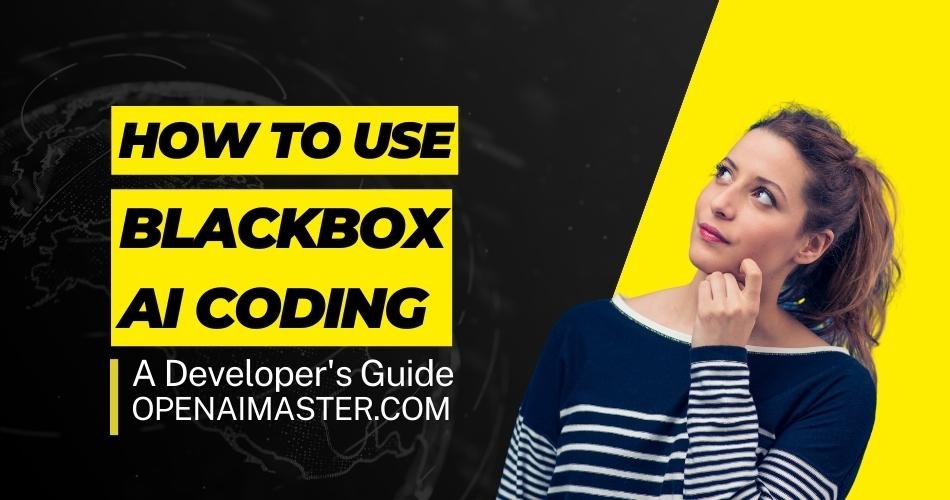[ad_1]
Are you a developer looking to boost your coding workflow? BlackBox AI is here to revolutionize the way you code. Designed to help developers code faster and more efficiently, this AI-powered coding assistant offers a range of features that make coding a breeze. Whether you’re a seasoned programmer or just getting started with coding, BlackBox AI is a tool you won’t want to miss. In this comprehensive guide, we’ll walk you through the steps to use BlackBox AI effectively and answer some frequently asked questions to help you get started.
See more: What is Black Box AI? How to use
Step 1: Download and install the BlackBox AI VS Code extension
To harness the power of BlackBox AI, you must first install the BlackBox AI Visual Studio Code (VS Code) extension. Follow these simple steps to get started:
- Open Visual Studio Code, or download and install it from the official website, if you haven’t already done so.
- In VS Code, navigate to the Extensions tab on the left sidebar.
- Search for “BlackBox AI” in the Extensions Marketplace.
- Click on the BlackBox AI extension and then click the “Install” button.
- Wait for the installation process to complete. Once installed, you will see the BlackBox AI icon in the top right corner of your VS Code editor.
Now that BlackBox AI is installed, let’s see how you can use this powerful coding assistant.
Step 2: Start with “//” and write your question
BlackBox AI works based on your questions. To get code suggestions, start a line with “//” and then type your question. This question should relate to the code snippet you need. Here’s how you can do it:
- Open a new or existing code file in VS Code.
- Start a new line or navigate to an existing line where you want to insert code.
- Start the line with “//” (without the quotes).
- Write your question immediately after the “//” marker. Be as specific as possible to get accurate code suggestions.
For example, if you need help sorting an array in Python, you can write:
Python
Copy code
// How can I sort an array in Python?
Step 3: Press the “?” Question mark
Once you’ve written your query, it’s time to request code suggestions from BlackBox AI. To do this, follow these steps:
- After typing your question, press the “?” question mark key (Shift + /) on your keyboard.
- BlackBox AI analyzes your question and generates relevant code suggestions based on the context and your question.
Step 4: Press Tab to keep the suggested code snippet
After BlackBox AI generates code suggestions, you will see them appear as a pop-up next to your cursor. Follow these steps to accept a code suggestion and insert it into your file:
Also read: Best AI Yearbook Free Tools Download
- Navigate through the code suggestions with the arrow keys.
- When you find the suggestion you want to use, press the Tab key.
- The selected code snippet will be inserted into your code, saving you valuable time and effort.
Step 5: Specify the Programming Language (Important!)
To ensure that BlackBox AI provides accurate code suggestions, it is critical that you specify the programming language in your queries. BlackBox AI supports more than 20 programming languages, and this step will help you narrow down the suggestions to the most relevant to your project.
For example, if you’re working with JavaScript, make sure you specify it in your question as follows:
javascript
Copy code
// How can I implement a for loop in JavaScript?
By specifying the language, you will receive code suggestions tailored to your programming context.
Use BlackBox AI in other editors
Although BlackBox AI is seamlessly integrated into Visual Studio Code, you can also use it in other code editors. Please note that the steps may vary slightly depending on the editor of your choice. However, the basic process of starting with “//”, writing your query and requesting code suggestions remains the same.
Now let’s discuss some frequently asked questions about using BlackBox AI.
Frequently Asked Questions (FAQs)
Q1: Can I use BlackBox AI in editors other than Visual Studio Code?
Yes, you can use BlackBox AI in other code editors too. The process is generally similar, but specific steps may vary. Always ensure that the BlackBox AI extension is installed in your chosen editor and follow the same “//” query format to request code suggestions.
Question 2: Which programming languages does BlackBox AI support?
BlackBox AI supports more than 20 programming languages, including popular ones like Python, JavaScript, Java, C++ and more. When using BlackBox AI, make sure to specify your chosen programming language in your query for more accurate code suggestions.
Question 3: How accurate are BlackBox AI’s code suggestions?
BlackBox AI’s code suggestions are highly accurate, thanks to its advanced natural language processing and code analysis capabilities. However, the accuracy also depends on the clarity and specificity of your question. The more detailed your question, the more accurate the suggestions will be.
Q4: Can I customize or train BlackBox AI for specific code patterns?
Currently, BlackBox AI does not offer any customization or training options. However, it is constantly improving its capabilities through updates and feedback from the developer community.
Question 5: Is BlackBox AI free to use?
BlackBox AI offers both free and premium plans. The free plan provides access to basic features, while the premium plan unlocks advanced capabilities and enhanced support. Check the BlackBox AI website for pricing and subscription details.
Conclusion
BlackBox AI is a game changer for developers, offering an innovative approach to coding support. By following the simple steps in this guide, you can harness the power of BlackBox AI to code faster, write cleaner code, and conquer coding challenges with ease. Remember to specify your programming language and ask clear, concise questions to get the most accurate code suggestions. Whether you’re a beginner or an experienced developer, BlackBox AI is your coding partner for efficiency and productivity. Try it today and experience the future of coding support!
| Function | Description |
| Autocomplete code | Supports more than 20 programming languages for auto-completion |
| Search code | Searches over 100 million open source code repositories |
| Ask-for-code | Converts your queries into code snippets |
| Multiple editor support | Compatible with various code editors (VS Code, etc.) |
That’s a summary of using BlackBox AI for encryption! We hope this guide has been informative and helps you get the most out of this powerful coding assistant. Happy coding!