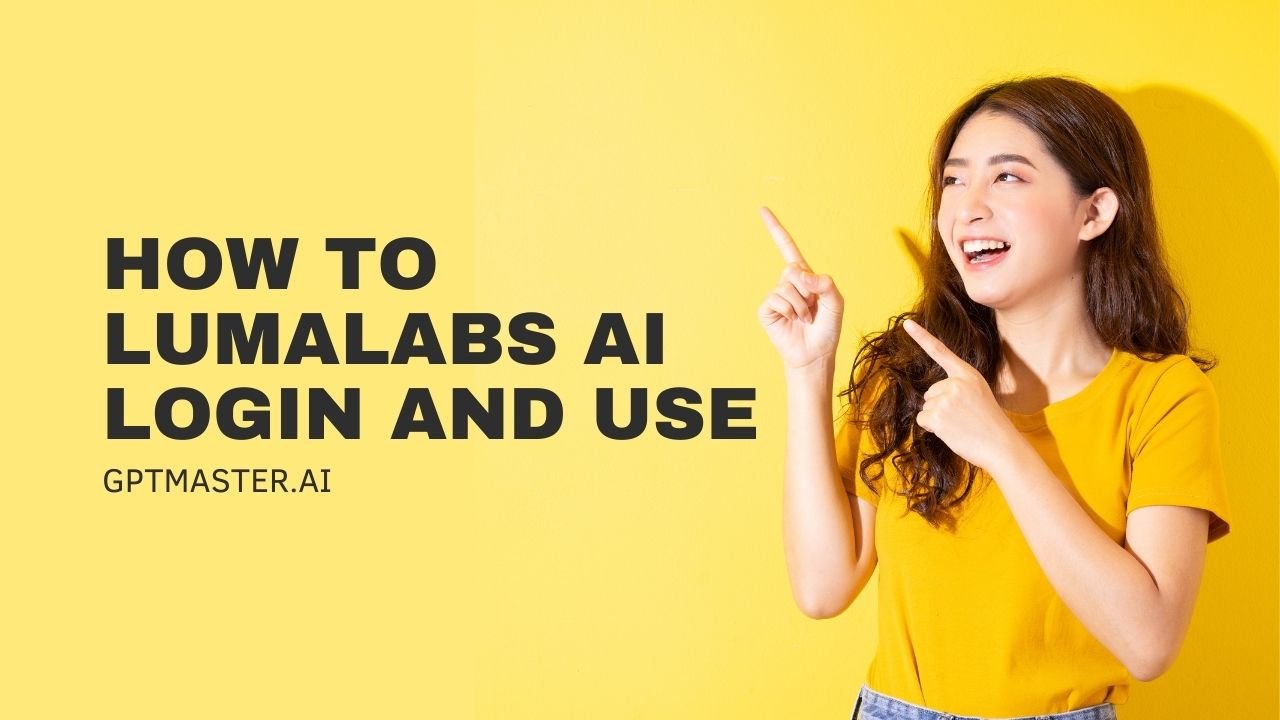Luma Labs AI is a groundbreaking platform that transforms the way we create and interact with 3D models and AI-generated videos. This innovative tool harnesses the power of artificial intelligence to democratize 3D content creation, making it accessible to both professionals and enthusiasts alike. Whether you’re an architect visualizing your next project, a game developer bringing characters to life, or simply a curious individual exploring the world of 3D modeling, Luma Labs AI offers an intuitive and powerful suite of tools to bring your ideas into the third dimension.
What is Luma Labs AI?
Luma Labs AI is a cutting-edge platform that combines advanced AI algorithms with user-friendly interfaces to simplify the process of creating 3D content. It offers a range of features that cater to various needs, from generating 3D models from simple text descriptions to converting videos into detailed 3D scenes. The platform stands out for its ability to produce high-quality 3D assets without requiring extensive technical knowledge or expensive equipment.
Key Features
- Genie: A text-to-3D tool that transforms written descriptions into tangible 3D objects, bridging the gap between imagination and reality.
- Interactive Scenes: Explore and manipulate 3D environments created by you or other users, fostering a community of creators and inspiration.
- My Captures: A personal gallery to manage and review your 3D captures, providing easy access to your creations.
- Flythroughs: Create immersive videos that navigate through your 3D scenes, perfect for presentations or virtual tours.
- Video to 3D API: Convert standard video footage into detailed 3D models, opening up new possibilities for content creation.
- Dream Machine: An AI-powered video generator that brings textual descriptions to life in short, realistic video clips.
- iOS App Integration: Capture 3D models on-the-go using your iPhone, making 3D scanning accessible and portable.
How To Login And Use Luma Labs AI
Logging In
Visit the Luma Labs AI Website:
- Open your preferred web browser and navigate to the official Luma Labs AI website.
Sign In:
- Look for the “Sign In” option in the top right corner of the homepage.
- Click on it to access the login page.
- For convenience, you can use your Google or Apple account to sign in quickly.
Create an Account (if needed):
- If you’re new to Luma Labs AI, you’ll need to create an account.
- Look for a “Sign Up” or “Create Account” option.
- Follow the prompts to set up your free account, providing the necessary information.
Navigating the Dashboard
Once logged in, you’ll be greeted by the Luma AI dashboard, your central hub for all features and projects:
- Explore the Interface: Take a moment to familiarize yourself with the layout. You’ll see options for Genie, Interactive Scenes, My Captures, Flythroughs, and the Video to 3D API.
- Access Your Projects: Use the “My Captures” section to view and manage your existing 3D models and scenes.
Creating 3D Models
Using the iOS App
Download the App:
- If you haven’t already, download the Luma AI app from the App Store on your iPhone.
Capture a 3D Model:
- Open the app and tap the plus button to start a new capture.
- Point your camera at the object you want to model.
- Follow the on-screen guidance to move around the object, ensuring you capture all angles.
Upload and Process:
- Once you’ve completed the capture, upload it through the app.
- Luma AI will process your data and generate a 3D model, which you can then access on both the app and web interface.
Using the Web Interface
Upload a Video:
- From the dashboard, select the “Capture” option.
- Upload a video that showcases all angles of the object or scene you want to model.
Processing:
- After uploading, Luma AI will automatically process the video and generate a 3D model.
- Once complete, you can download the model for use in various 3D software applications.
Utilizing the Dream Machine
Access Dream Machine:
- Navigate to the Dream Machine section from your dashboard.
Generate a Video:
- Enter a descriptive text prompt for the video you want to create. For example, “a French Bulldog piloting a rocket ship through a galaxy of tennis balls.”
- Click “Create” to set the AI in motion.
Review and Download:
- Once generated, you can preview your AI-created video.
- If satisfied, download the video for sharing or further editing.
Conclusion
Luma Labs AI represents a significant leap forward in the democratization of 3D content creation. By combining intuitive interfaces with powerful AI technology, it empowers users of all skill levels to bring their ideas to life in three dimensions. Whether you’re capturing real-world objects with your iPhone, generating 3D models from text descriptions, or creating surreal AI videos, Luma Labs AI provides the tools to unleash your creativity.
As we continue to move towards more immersive digital experiences, platforms like Luma Labs AI will play a crucial role in shaping how we create and interact with visual content. By lowering the barriers to entry for 3D modeling and AI-generated videos, Luma Labs AI is not just a tool, but a gateway to a new world of creative possibilities.
The future of content creation is three-dimensional, and with Luma Labs AI, that future is now accessible to everyone. Whether you’re a professional looking to streamline your workflow or an enthusiast eager to explore new creative horizons, Luma Labs AI offers a powerful, user-friendly platform to turn your visions into reality. As you embark on your journey with Luma Labs AI, remember that the only limit is your imagination. So log in, explore, and start creating – your next great 3D masterpiece awaits!