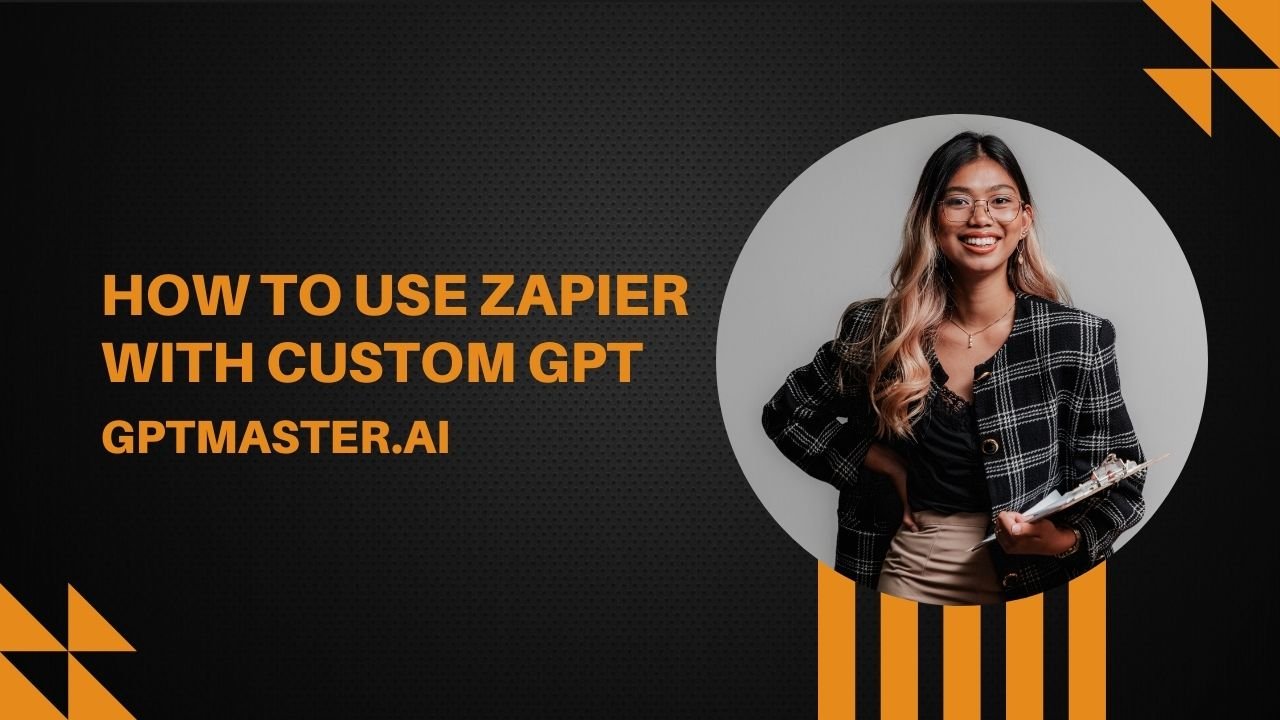Introduction
In the ever-evolving landscape of technology, the integration of artificial intelligence into various applications has become commonplace. One remarkable instance is the marriage of OpenAI’s GPT technology with Zapier, a platform that automates workflows by connecting different apps. This integration allows users to harness the power of Custom GPT and automate tasks across a multitude of applications, enhancing productivity and efficiency.
SEE MORE : How to Use DALL-E 3 Free
Creating a Custom GPT
The journey begins by creating a custom GPT tailored to your specific needs. Follow these simple steps to craft an AI model that understands and responds according to your instructions:
Step 1: Log in to chat.openai.com
Navigate to chat.openai.com and log in with your OpenAI credentials. If you don’t have an account, you’ll need to sign up to access the GPT creation features.
Step 2: Explore and Create a GPT
Once logged in, click on “Explore” in the sidebar. This will lead you to a menu where you can select “Create a GPT.” Enter your instructions in the message box, detailing how you want your GPT to function. After providing your instructions, save your custom GPT.
Integrating Zapier with Custom GPT
With your custom GPT in hand, the next step is to integrate it with Zapier using AI Actions. This opens up a world of possibilities, allowing you to trigger actions in various apps directly from the ChatGPT interface.
Step 3: Use AI Actions by Zapier
Explore the capabilities of AI Actions by Zapier to seamlessly connect your custom GPT with thousands of apps. This integration enables you to execute actions in apps like Slack, Google Calendar, and Notion directly from within ChatGPT’s interface.
Step 4: Connect Custom GPT with Zapier
To establish the connection between your custom GPT and Zapier, refer to the comprehensive video tutorials available on YouTube. These tutorials provide step-by-step guidance on integrating Zapier with Custom GPT, ensuring a smooth and effective connection. Following these instructions will empower you to make the most of AI automation in your workflows.
MUST READ : Can AI Cracks Passwords By Listening?
Automating Workflows
Now that your custom GPT is integrated with Zapier, it’s time to put automation to work. Leverage the power of Zapier’s templates to quickly create automated workflows that align with your specific requirements.
Step 5: Create Automated Workflows
Zapier’s intuitive interface and pre-built templates make it easy to design workflows that automate repetitive tasks. Select from a variety of templates or create your own, tailoring them to your unique needs. Whether it’s updating your calendar, sending notifications, or organizing data, the possibilities are vast.
Step 6: Enhance Productivity
By following these steps, you’ve successfully created a custom GPT tailored to your needs and seamlessly integrated it with Zapier. The result is a powerful tool that can automate your workflows, saving you time and enhancing productivity. Custom GPT’s ability to understand and respond to your specific instructions, combined with Zapier’s extensive app integration, opens up a new realm of possibilities for streamlining your daily tasks.
Conclusion
In conclusion, the integration of Zapier with Custom GPT represents a significant stride in the realm of AI automation. This synergy empowers users to create intelligent workflows that respond to their unique requirements. By following the outlined steps, you can harness the combined power of OpenAI’s GPT technology and Zapier, revolutionizing the way you approach productivity and automation. Embrace the future of AI-driven workflows and elevate your efficiency to new heights.