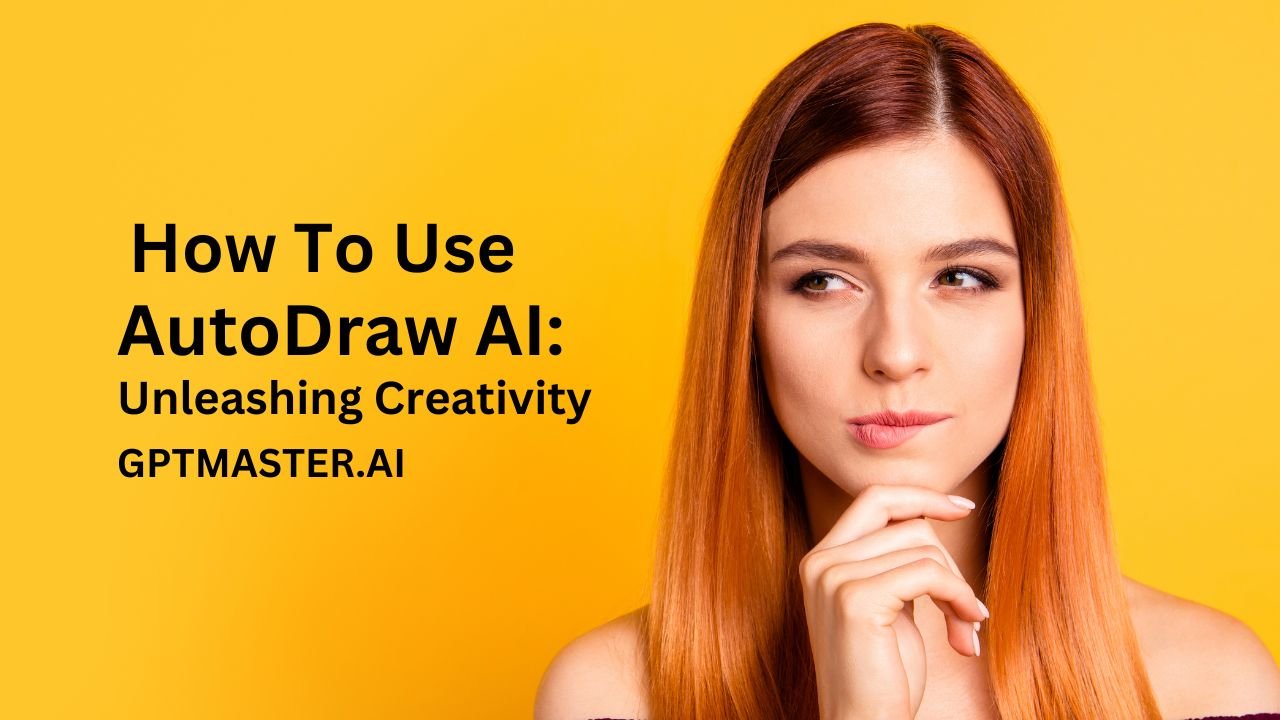Introduction
In the realm of digital creativity, Google has introduced a game-changer – AutoDraw, an AI-powered drawing tool that transforms the way we create visuals. Whether you’re an artist or just a casual doodler, AutoDraw combines the power of machine learning with the talent of professional artists to help you craft visually appealing images effortlessly. This article will guide you through the steps of using AutoDraw and explore its various features that can elevate your creative endeavors.
SEE MORE What is AutoDraw AI?
Getting Started with AutoDraw
- Visit AutoDraw Website:
- Open your browser and navigate to www.autodraw.com.
- Click on the enticing ‘Start Drawing’ button to embark on your creative journey.
- Select Your Drawing Tool:
- Once you’re on the drawing canvas, choose your preferred drawing tool. AutoDraw provides a range of options, from basic shapes to more intricate designs.
- Freehand Creation:
- Let your creativity flow as you create a freehand shape on the canvas. This is where the magic begins.
- AI-Powered Suggestions:
- As you draw, observe the dynamic bar at the top of the screen. AutoDraw’s machine learning algorithms work in real-time to analyze your sketch and generate design suggestions based on your initial draft.
- Choose the Perfect Design:
- Browse through the suggestions and select the design that resonates with your vision. AutoDraw will seamlessly replace your rough sketch with the chosen image, instantly refining your creation.
- Fine-Tune and Customize:
- Don’t worry if your masterpiece isn’t perfect on the first try. AutoDraw allows you to undo your last changes, resize or rotate the canvas, ensuring you have full control over the final output.
- Download or Share:
- Once satisfied with your creation, you have the option to download the image to your device or share it directly from the AutoDraw platform.
Unlocking the Potential of AutoDraw
1. Sketch Notes:
AutoDraw is a game-changer for note-takers and visual thinkers. Create engaging sketch notes by combining your ideas with professionally suggested visuals, turning your notes into a visual feast.
2. Infographics:
Designing infographics becomes a breeze with AutoDraw. Use the tool to illustrate data points, add icons, and enhance the overall visual appeal of your information.
3. Illustrating Stories:
Writers and storytellers can elevate their narratives by incorporating visual elements. AutoDraw provides a simple yet powerful way to illustrate your stories, making them more captivating.
4. Desktop Publishing Scenes:
For desktop publishers, AutoDraw serves as a valuable asset in creating scenes and graphics. Enhance your publications with professional-looking visuals, all crafted effortlessly with the help of AI.
The Versatility of AutoDraw
AutoDraw breaks down barriers by being accessible on various devices. Whether you’re working on a computer, laptop, Chromebook, phone, or tablet, AutoDraw ensures that creative inspiration is never out of reach. This versatility makes it a tool for artists, students, professionals, and anyone with a desire to express themselves visually.
MUST READ : My Hands-on Review of the Humane AI Pin
Conclusion
In conclusion, AutoDraw is not just a drawing tool; it’s a gateway to unleashing your creativity with the power of AI. By seamlessly integrating machine learning with the artistry of talented individuals, Google has provided a platform that empowers users to create stunning visuals effortlessly. Whether you’re a seasoned artist or a novice doodler, AutoDraw opens new possibilities for expressing ideas visually.
So, the next time you find yourself wanting to sketch a concept, illustrate a story, or create an infographic, remember AutoDraw is at your fingertips, ready to turn your rough doodles into polished masterpieces. Embrace the future of creativity with AutoDraw and witness the transformative magic it brings to your digital canvas.