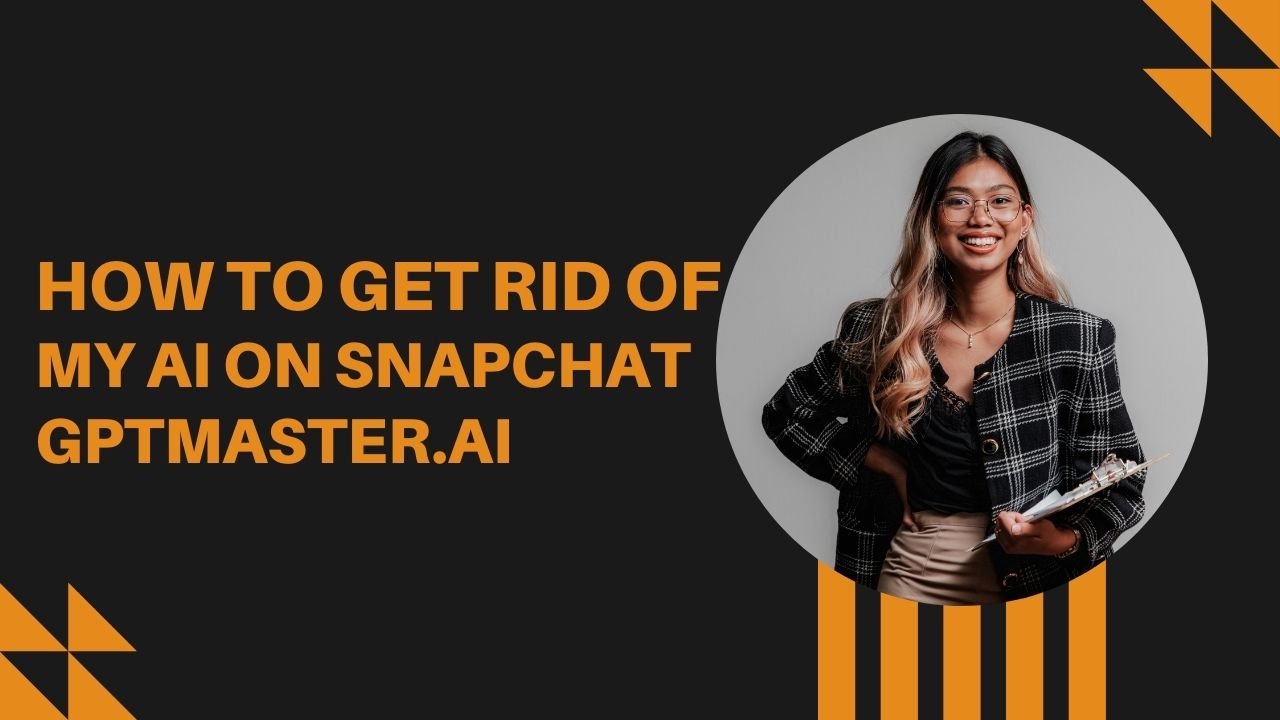Introduction
Snapchat has evolved beyond just a platform for sharing ephemeral moments; it has embraced the world of artificial intelligence with features like My AI. While My AI can add a touch of innovation to your Snapchat experience, there might be instances where you want to bid farewell to it. In this guide, we’ll walk you through the steps to remove My AI from your Snapchat account and ensure a clean slate for your chats.
SEE MORE : Venus Chub AI Alternatives
Swiping Away My AI
Getting rid of My AI is a straightforward process. Follow these simple steps to clear My AI from your Chat Feed:
- Access Chat: Swipe right from the Camera screen to access the Chat section.
- Locate My AI: Press and hold on the My AI chat.
- Enter Chat Settings: Tap on ‘Chat Settings’ in the options that appear.
- Clear from Chat Feed: Finally, tap on ‘Clear from Chat Feed’ to bid adieu to My AI.
Unpinning My AI – An Alternative Approach
If you prefer an alternative method, you can unpin My AI from your Profile screen. Here’s how:
- Access Profile Screen: Tap the Snapchat+ banner on your Profile screen.
- Toggle Pin Status: Locate ‘My AI’ and toggle the status from ‘Pinned’ to ‘Unpinned.’
By following these steps, you can effortlessly remove My AI from the pinned section on your Profile screen.
Clearing My AI Data for a Fresh Start
Maybe you want not only to remove My AI from the chat feed but also to clear its data. If so, follow these steps:
- Visit Your Profile: Go to your profile by tapping on your Bitmoji or username.
- Access Settings: Tap ‘Settings’ represented by the gear icon.
- Clear Data: Scroll down and tap ‘Clear Data.’
- Clear My AI Data: Further tap on ‘Clear My AI Data.’
- Confirmation: Confirm your decision by tapping ‘Confirm.’
By completing these steps, you ensure that My AI’s data is wiped clean, leaving no traces of its existence.
MUST READ : How To Use Venus Chub AI For Free?
Useful Table: Snapchat+ Subscription Comparison
For the sake of clarity, let’s outline the differences in My AI removal options between regular users and Snapchat+ subscribers:
| Feature | Regular Users | Snapchat+ Subscribers |
| Remove My AI from Chat Feed | ✔️ | ✔️ |
| Unpin My AI from Profile | ❌ | ✔️ |
| Clear My AI Data | ✔️ | ✔️ |
Please note that only Snapchat+ subscribers have the privilege of unpinning My AI from the Profile screen.
Conclusion
Snapchat’s integration of artificial intelligence adds a unique flavor to the platform, but personal preferences may lead you to bid farewell to My AI. Whether you choose to swipe it away or unpin it from your Profile screen, the steps are easy to follow. Remember, if you’re keen on wiping My AI’s data, the option is available in your profile settings. Snapchat+ subscribers enjoy additional perks, such as the ability to unpin My AI from the Profile screen. So, go ahead, customize your Snapchat experience, and let your stories unfold without the virtual companion.